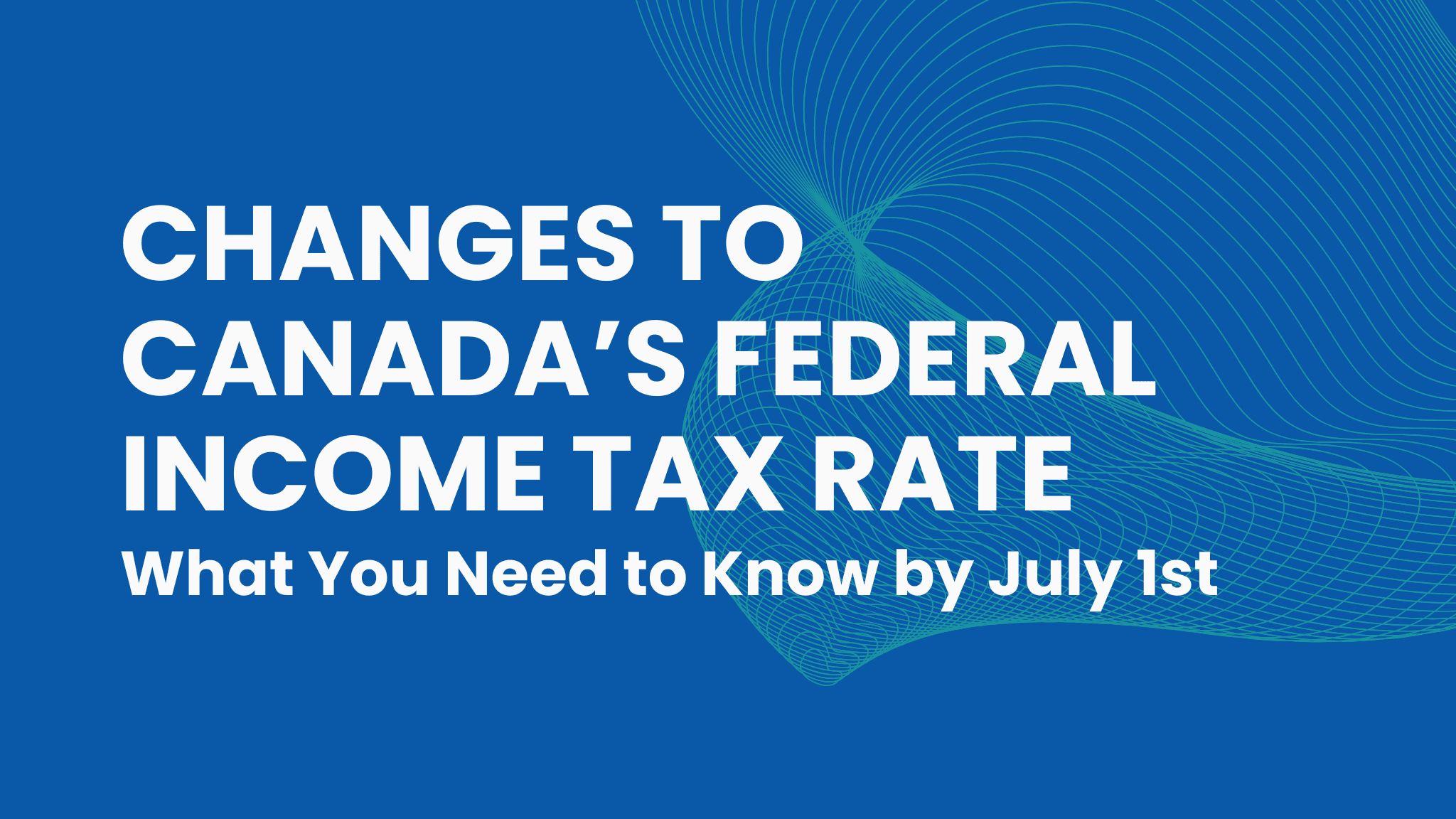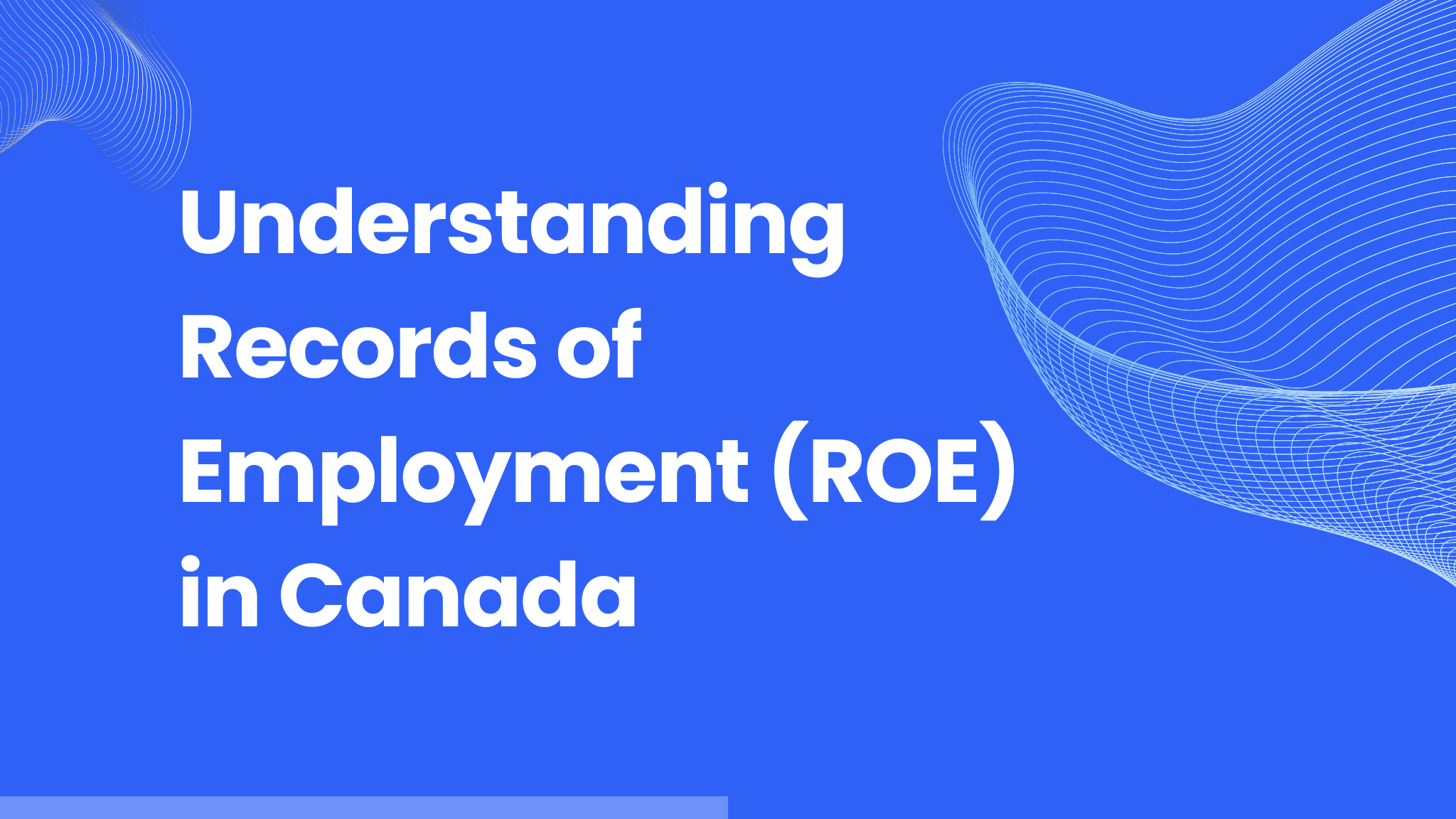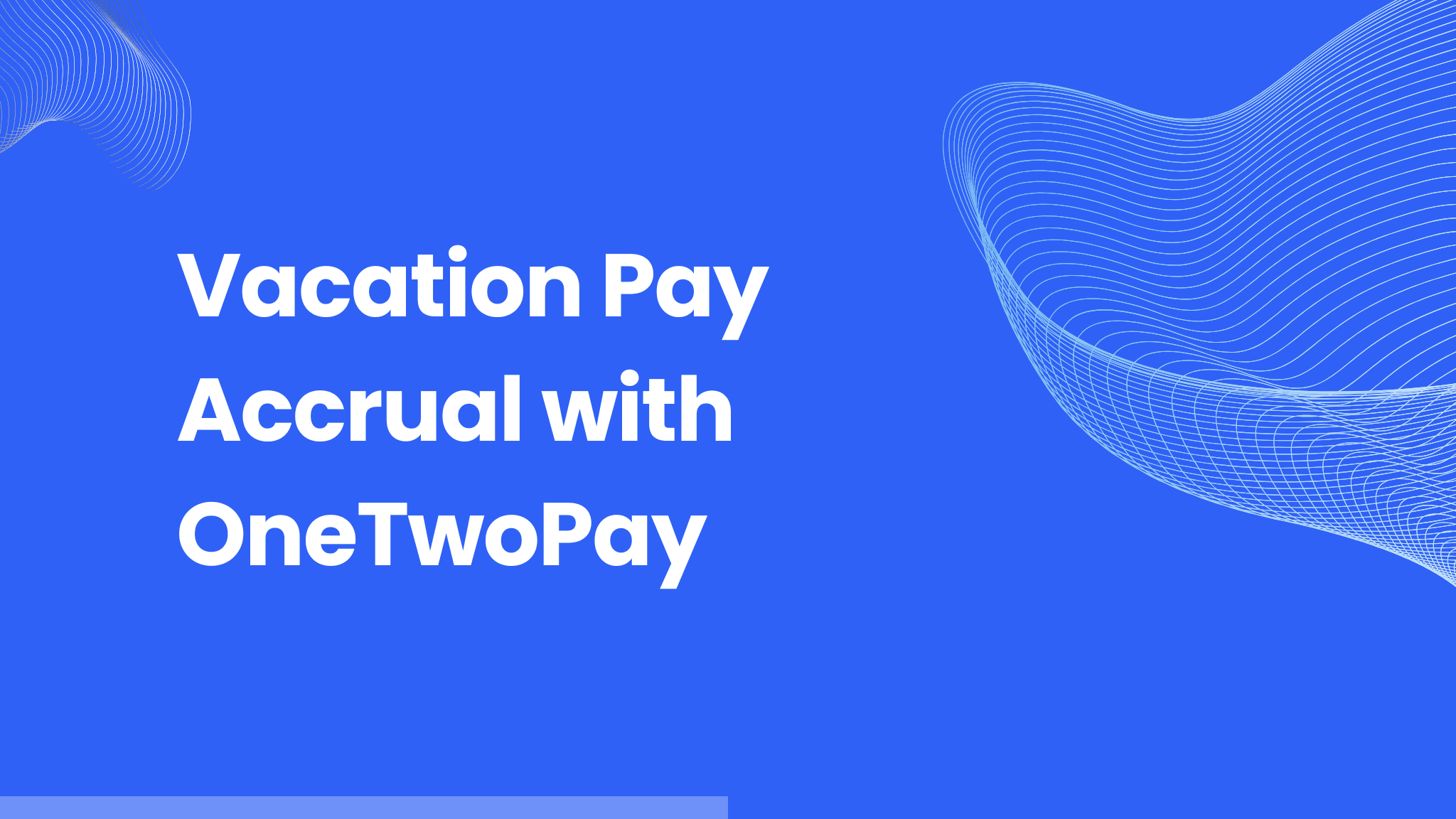
Simplify Vacation Pay Management with OneTwoPay’s New Vacation Accrual Feature
Managing vacation pay can be complex, but OneTwoPay is here to make it easier. Our new Vacation Pay Accrual feature streamlines the process, helping you calculate, track, and display vacation accruals directly on employee pay stubs. This highly anticipated enhancement gives you the flexibility to automatically calculate vacation pay or manually adjust it as needed, so you can tailor it to fit your business's needs and comply with provincial regulations.
Vacation accrual isn’t just a legal requirement—it’s an essential way to ensure your employees feel valued and compensated fairly. With this new feature, you can simplify vacation tracking, reduce manual errors, and stay compliant while providing clear, detailed vacation summaries to your team.
In this article, we’ll dive into the specifics of the Vacation Pay Accrual feature—what it is, why it’s important, and how to use it effectively. Whether you’re looking to streamline payroll or ensure compliance with varying provincial requirements, this guide will walk you through everything you need to know.
Let’s explore how OneTwoPay’s Vacation Pay Accrual feature can transform your payroll management process. Note that this feature is optional. OneTwoPay does not force you to show vacation accrual on each pay stub.
To get started with the Vacation Pay Accrual feature, follow these steps:
1. If you want vacation accrual calculated automatically, turn it on for each employee in the employee settings:
Navigate to the employee's profile and turn on the "Auto-accrue vacation" switch. The vacation pay percentage will default to the statutory minimum for the employee's province:
Most provinces: 4.0%
Saskatchewan: 5.77%
Many provinces increase this minimum after a certain duration of employment. For example, in some provinces, the minimum increases to 6.0% for employees with five years of service. Adjust the percentage as needed to align with company policies and your employee’s tenure. We have provided links below to each province’s employment standards to help you determine vacation pay requirements in your province.
Note that you can leave this setting turned off and still add vacation pay accrued to your pay stubs. You’ll just need to manually edit the vacation pay earned and paid in on each pay stub.
2. Optionally enable vacation accrual on each income item when creating a pay stub:
When "Auto-accrue vacation" is turned on for an employee, an "Include in vacation accrual" toggle will appear for each income item. Turn this toggle on for income types that should be included in vacation accrual calculations.
Be careful to understand the distinction between vacation pay and vacation accrual: Vacation pay is an income type that represents vacation pay paid to an employee. It contributes to the gross income amounts in the current period.
“Include in Vacation accrual” is a setting available on all income types that causes the current period amount for that income type to be included when calculating vacation earned in that period. It does not affect the gross income amounts in the current period.
For example:
Employee vacation pay percent: 4.0%
Regular income: Toggle is turned on → $5,000 is included in vacation accrual calculations.
Bonus: Toggle is turned on → $1,000 is included in vacation accrual calculations.
Vacation pay: Toggle is turned off → $2,000 is excluded.
Some provinces require that vacation pay is included along with regular income in the calculation of vacation pay earned. Others don’t. Refer to the links below to see what the rules are in your province.
3. Understand how vacation amounts are calculated:
If the "Include in vacation accrual" toggle is on for eligible income items, the system will calculate vacation accrual based on the gross amount. For instance:
In the example above, income included in the vacation accrual calculation is $6,000 ($5,000 regular income + $1,000 bonus). If the Employee vacation pay percent is set to (4.0%): Vacation earned = $6,000 x 0.04 = $240 earned for the current pay period. The system automatically deducts vacation pay amounts paid out (e.g., $2,000 in the above) from the total vacation balance.
4. Edit vacation amounts manually, if needed:
Before finalizing the pay stub, you can manually adjust any vacation accrual amounts, including current-period earned, paid, or previous-period vacation values. Note that previous-period vacation values come from the previous pay stub. We generally recommend that you avoid editing these amounts when using the “Create next pay stub” feature which auto-generates YTD amounts.
5. Ensure compliance with provincial requirements:
Provincial rules vary regarding what income types should be included in vacation accrual calculations. For example:
Alberta: Vacation pay previously paid must be included in the calculation of vacation pay earned
Ontario: Vacation pay previously paid is excluded from the calculation of vacation pay earned.
When in doubt, include all income types to ensure compliance with statutory minimums, though it may result in slightly higher payouts than legally required.
We hope this new feature simplifies vacation pay management for your team and provides the flexibility you need to stay compliant while meeting your employees’ needs.
Learn More About Vacation Pay Regulations in Your Province
For more information on provincial vacation pay requirements, visit the following links:
Alberta: Vacation Pay Rules
British Columbia: Vacation Pay Regulations
Ontario: Vacation and Public Holiday Pay
Saskatchewan: Vacation Entitlements
Manitoba: Vacation Pay Information
Quebec: Annual Vacation Information
Nova Scotia: Vacation Time & Vacation Pay
New Brunswick: Vacation/Vacation Pay
Newfoundland and Labrador: Vacation Pay Act
Prince Edward Island: Vacation/Vacation Pay
With OneTwoPay’s Vacation Pay Accrual feature, managing vacation pay has never been easier. This tool empowers you to stay compliant, reduce administrative overhead, and provide transparent pay summaries for your employees.
Ready to get started? Enable the feature in your account today, and let us know how it’s working for you. If you need help or have feedback, our support team is just a message away.